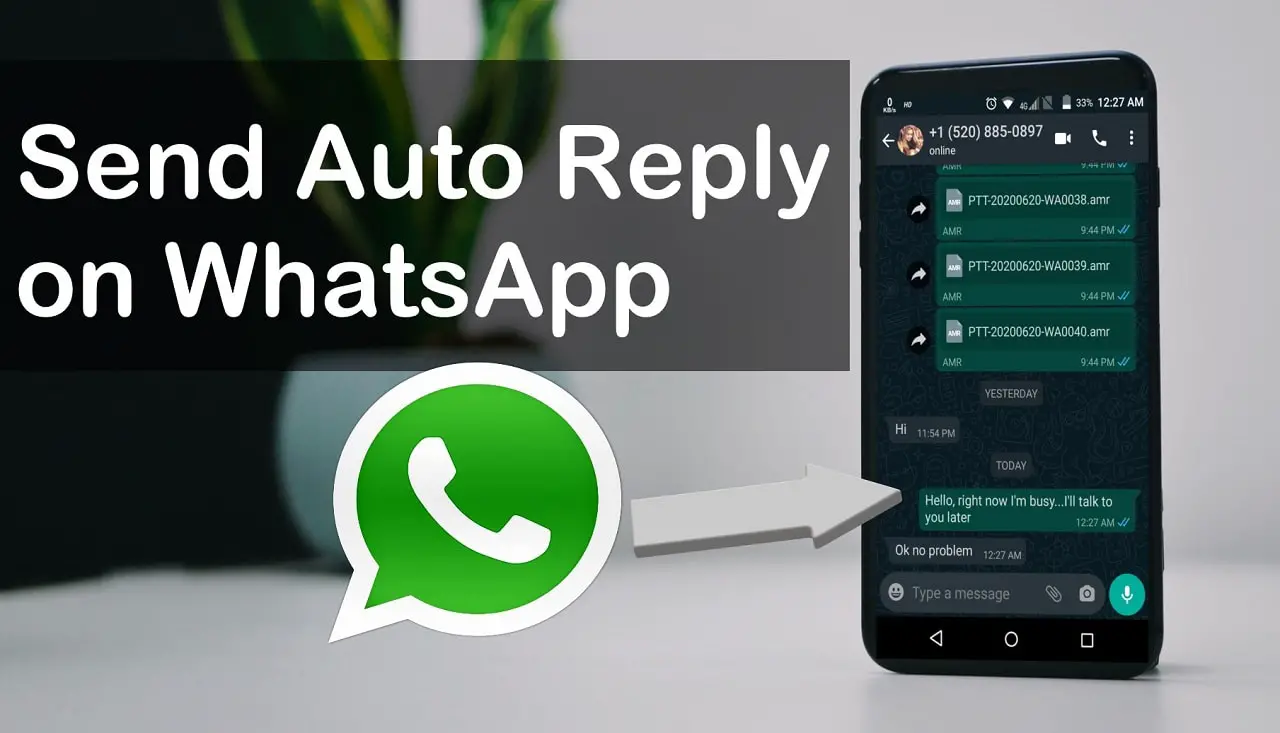
Hello readers, are you looking for how to set auto reply in Whatsapp?
You can send messages without touching your phone, isn’t it sounds cool?
Your search ended up at the right place because in this article not only auto reply in whatsapp, but also you will know how to set auto reply in Whastapp business in Android as well as iPhone.
Nowadays, Auto reply in Whatsapp in smartphones seems as a great feature since it not only replying by its own but also saving a lot of time especially in business purpose.
Whatsapp is widely used and popular chatting app but officially still haven’t any feature like auto reply. However, this feature is available on Whatsapp business which I’ll explain later in this article.
Page Contents
How to set Auto reply in Whatsapp for Android
In Android, we need to take help of third party apps availaible on Google play store. Here I’ll tell you the best one among them. This app is “WhatsAuto – Reply App” which is very user friendly and has good ratings on playstore.
Following are the steps to be followed:-
Step 1: Install WhatsAuto – Reply App from Google playstore.
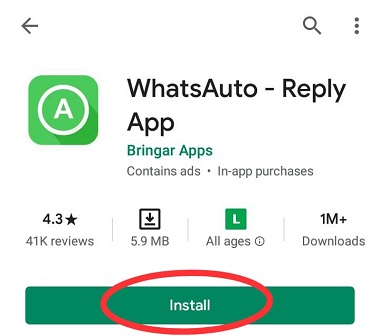
Step 2: Open the app, then turn on the auto reply option situated at the top. You will be asked for notification access. Turn on the notification access.
Step 3: Now you have two option, one is Default auto reply and the other is custom auto reply. Choose according to your need.
Choosing default will auto reply the same text in response to any messages received by anyone. You will have no customization to choose specific auto reply text to a particular person.
But no one would like to auto reply same default text on every message. And in this, you have to keep auto reply text like you can’t talk at the moment, contact later.
Choose this when you don’t want to get disturbed by anyone.
Choosing custom auto reply will allow you to send specific message for specific message received. Like you can set “Hello” in response to “Hi” and “I’m fine” in response to “How are you”.
Choose this for business purpose in handling customers queries or when you always receive the same type of messages in large number.
You absolutely be knowing what type of messages your friends, family, fans do. So, set custom auto reply according to the type of messages you receive.
Step 4: Turn on auto reply. For default auto reply, simply click on edit icon(✏️) and write the auto reply text that you want. You can set the following auto reply text messages:-
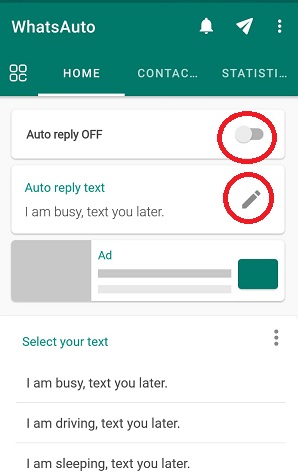
Step 5: For Custom Auto Reply in Whatsapp, Click on the menu icon at extreme left top. There you will find “custom reply” icon, click on it.
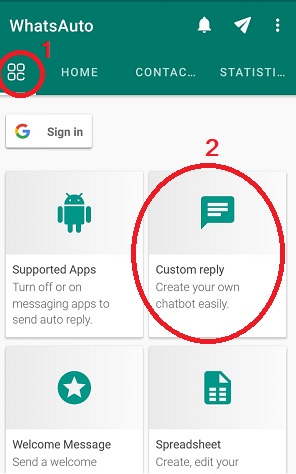
Turn on Custom reply, then click on add button “+” present at the bottom
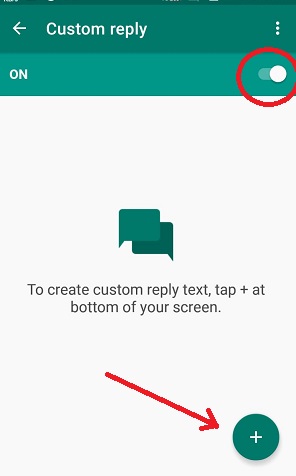
Step 6: Now set your “incoming keyword” and “reply message” according to your choice.
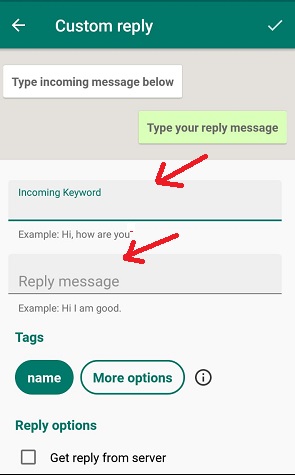
Use Tags to make the auto reply chat looks friendly and real.
Write {name} after reply message to use the senders name in auto reply text.
You can also choose custom contacts to send particular auto message , means different messages for different people.
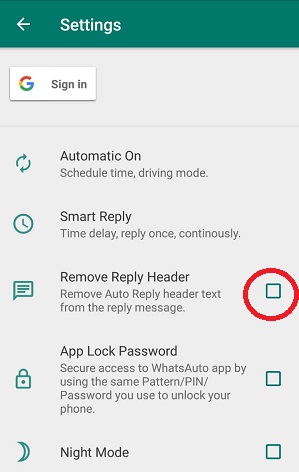
⚠️Note
1. Whatsapp notification should be ‘ON’. Auto reply feature will work only if anyone’s text message pop up in notification bar
2. Internet connection should be there in the device.
3. Auto reply messages generated contain the text ‘ Auto reply’ before the message. So anyone will easily understand that message is not texted by you, it’s auto-generated.
If you want to hide it, Tap on the three dots from top corner > Go to settings > Tick the ‘ remove reply header’.
4. Auto reply in Whatsapp will only work as long as it’s turned on from the app and shown in the notification.
How to set Auto reply in Whatsapp Business
Step 1: Open Whatsapp Business if installed, if not click here.
Step 2: Tap on three dots at top > Click on ‘Business Tools’ > then Click on ‘Away Message’.
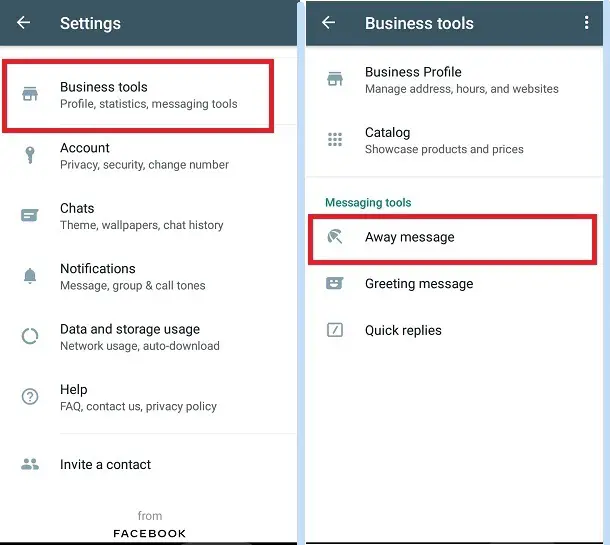
Step 3: ‘Now turn on Send away message’. Now you have access to edit away message(auto reply message)
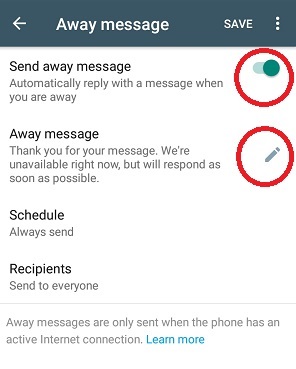
Step 4: Tap on ‘Away message’ to edit your Auto reply text and then OK.
You can also schedule your auto reply text if you want away message to be active during specific hours. Or you can say that you can choose the timing in which you want auto reply to work (like you can schedule at your working hours)
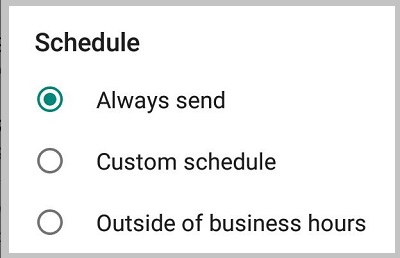
One more customization you have is that you can choose the contacts to whom you want to send auto reply messages.
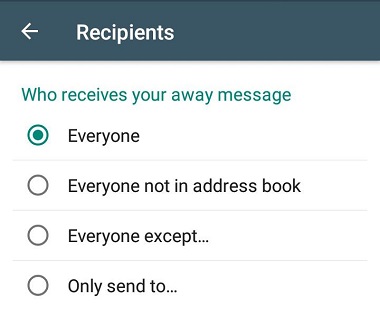
⚠️Note
1. Away messages are only sent by your phone when you have an active internet connection.
2. Auto reply in WhatsApp Business allows you very less customization. It doesn’t allow to send different auto messages to different people.
Good thing is that you can use WhatsAuto – Reply App for WhatsApp business also.
Open WhatsAuto – Reply App > Tap on Menu at extreme left > Click on Supported app icon > Allow Whatsapp Business.
How to set Auto reply in WhatsApp iPhone
Unfortunately for iPhone users, this feature isn’t in free like on android. It will cost you $5 and moreover it can’t be done through non-jailbroken iPhones. So first do jailbreak your iphone before proceeding to the below steps. Cydia app is required to install WA Autoreply app.
Step 1: In your jailbroken iphone, Open Cydia App.
Step 2: Now before proceeding, check that Big Boss repo is completely loaded
Step 3: Go to the search tab and write ‘WAAutoReply’ to purchase this tweak.
Step 4: After that click on ‘Purchase’ present at top right corner of the screen. This WAautoReply tweak will cost you $5 which you can pay thorugh your paypal acoount.
Step 5: When the purchase will be completed, installation process will begin and after that install, Respring your device.
That’s all, now you only have to open Whatsapp and configure the auto reply directly from Whatsapp application. Good thing is that this feature will keep working even if running in the background or killed by the system. Unlike in Android, you don’t need to keep it active in the foreground.
How to Set Auto Reply in GBWhatsApp
GB Whatsapp is the best mod version of Whatsapp with many cool features which isn’t available in official Whatsapp version. GB Whatsapp already is modified and advanced version, so there is no need for third-party apps to auto reply.
Follow the below steps to set auto reply in GB Whatsapp:-
Step 1: FIrst, you need to download GB Whatsapp apk version. Click on the below button to download.
Step 2: Open the menu by clicking on the three dots at top right > Click on GB Settings > Auto Reply Message
Step 3: Now turn on from the top to enable auto reply > Click on + button present at bottom.
You may like : How to send fake live location on WhatsApp for Android/iOS
Step 4: Now you have to customize your auto reply here.
Now set your define word, means text for which auto reply will be sent in response.
Choose from three options: Contains, Equal, All
- ALL : Choose all when you want to send same auto reply for all received messages
- Equal: Choosing equal will send a auto reply to only those messages which are same as define word
- Contain: Choosing contain will send your set auto reply to those messages which contain the words from define word.
Step 5 : In the next section, type your customize auto reply for the defined text.
Also set Delay in message, start and end time( active auto reply mode)
Finally, choose specific contact to whom your auto reply message to be sent. You can also exclude contacts from the list.
Also Read : How to Create Fake WhatsApp Account with US Number
Yes, You need to pay $5. There is no other way now. However, it’s free for Android users.
No, there isn’t any way to customize auto reply( means you can’t send different reply for different messages received), you need to Install third party app from playstore for that.
No, Whatsapp will not be banned. But there maybe slight erchances of getting ban on GB Whatsapp.
GB Whatsapp is mod version, it’s not an official version. So it’s not secure at all, there will be chances of ban of your WhatsApp account. But in recent updates, they have released Anti-ban GB Whatsapp. So Install them at your own risk.
Hope you like the article ? Share among your friends and Comment down for any query .
Leave a Reply