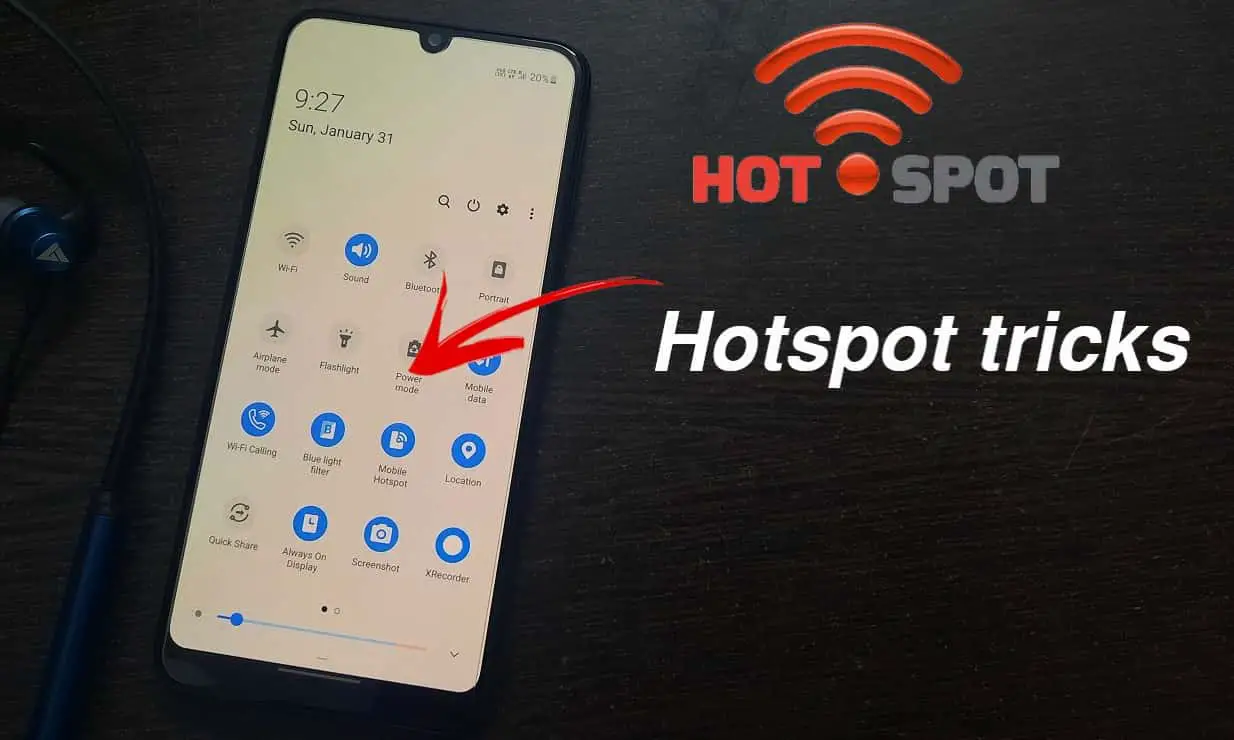
Hello readers, this article will give you a quick guide on ‘How to hide Hotspot network from others’. A simple tutorial that anyone can learn & prevent their hotspot network from being detected.
In country like India, most of the people are having internet connection though mobile data. Very few people use wifi, and still they need to be dependent on data when they are outside.
In India, generally, network providing companies provide limited data per day, like 2GB/day, 1.5 GB/day. Due to the limitation of data, people often wants to save data. And on that moment, if someone asks for borrowing internet data by hotspot, thats’s the most annoying moment.
Young people consume high data and no one wants to share their data. If there is your one friend who often asks for turning on the hotspot, then don’t worry, here we will provide a short trick to hide hotspot.
There are some moments when you need to connect your laptop with mobile hotspot, but you only want to use that. Some people will think that changing the password will help you out. But in this case, any person can see your wifi network and ask for the password again. So how it would be if no one can see your wifi signal, which means a way to hide hotspot.
Just read the below steps in the article and I’m sure it will help you out
Page Contents
How to hide my Android WiFi hotspot from being detected?
Many people who don’t have access to a Wifi connection, use the phone as modem using hotspot. But they don’t want others to find their wifi hotspot when they search for Wifi connection.
Suppose that you want to connect other devices like a laptop or phone or smart TV through your phone’s hotspot. But there’s a friend or someone with whom you don’t wanna share your limited phone data, then don’t worry.
Just follow the steps given below:-
Step 1: Go to mobile settings.
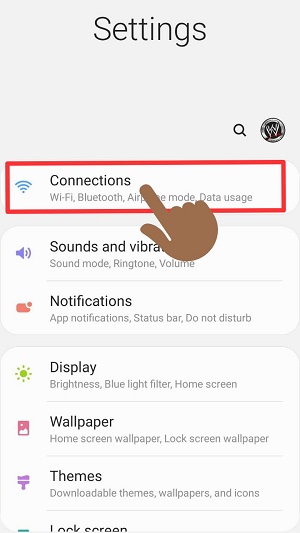
Step 2: Go to Connections > Mobile Hotspot and Tethering.
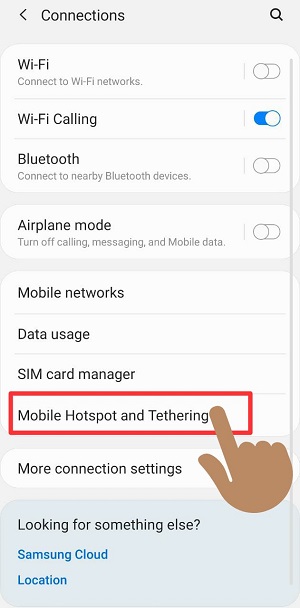
Step 3: Tap on Mobile Hotspot.
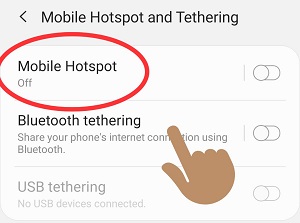
Step 4: Tap on three dots at right top corner.
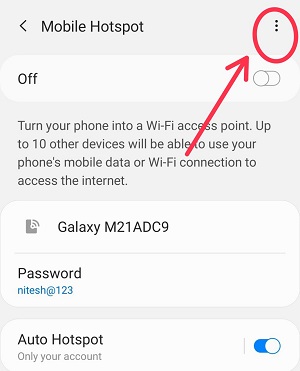
Step 5: Then again tap on ‘Configure Mobile Hotspot”.
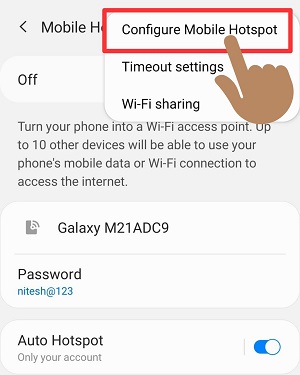
Step 6 : Now at last, mark the ‘Hide my device’.
After that your hotspot will be changed to Hidden Network.
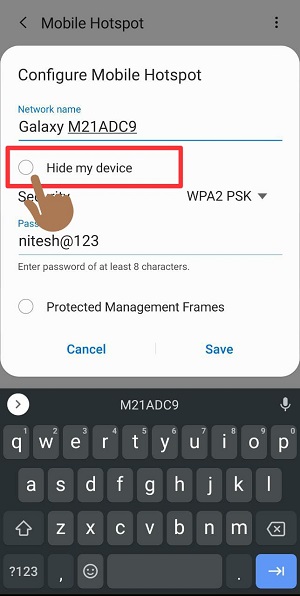
[Note: The steps and interface may slightly vary in different android version and different phones, but you can easily find out that steps are similar to get your job done]
Now how will you connect your other devices to your hidden Hotspot?
Okay, so till here you have learnt ‘How to hide Hotspot network’. But wait, do you know how to connect your other devices to your hidden hotspot.
It will be useless to hide your hotspot if you don’t know how to connect your own devices. Devices could be either laptop or your smartphone, so both tutorials will be provided below.
?Connect your another smartphone with this hidden Hotspot in 4 steps:-
Step 1: Go to Settings > Wifi
Step 2: There you will see, add network. Tap on + button to add network.
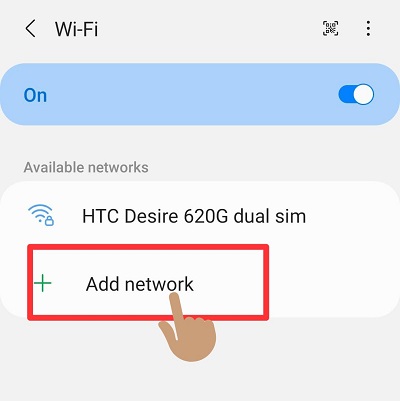
Step 3: Enter the Network name and password. You need to check the Network name from the phone through which you will be connecting.
Set the password security to WPA/WPA2-Personal. Most of the phone have either WPA/WPA2-Personal or None.
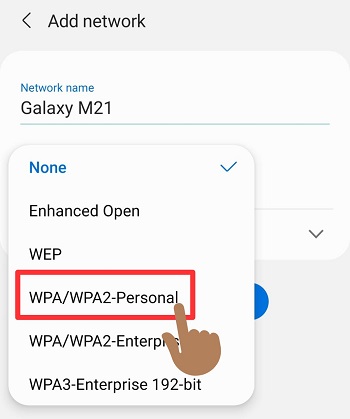
Step 4: In the last step, simply click on Save. After that your device will get connected within few seconds.
?Also connect your Laptop from your hidden Hotspot
The steps are same like what you do in your smartphone. But still, look these 2 steps given below in brief:-
Step 1: Click on Wifi present at the bottom right in taskbar.
Step 2: You will find ‘Hidden Network’ there.
Enter the SSID(Network Name) and password.
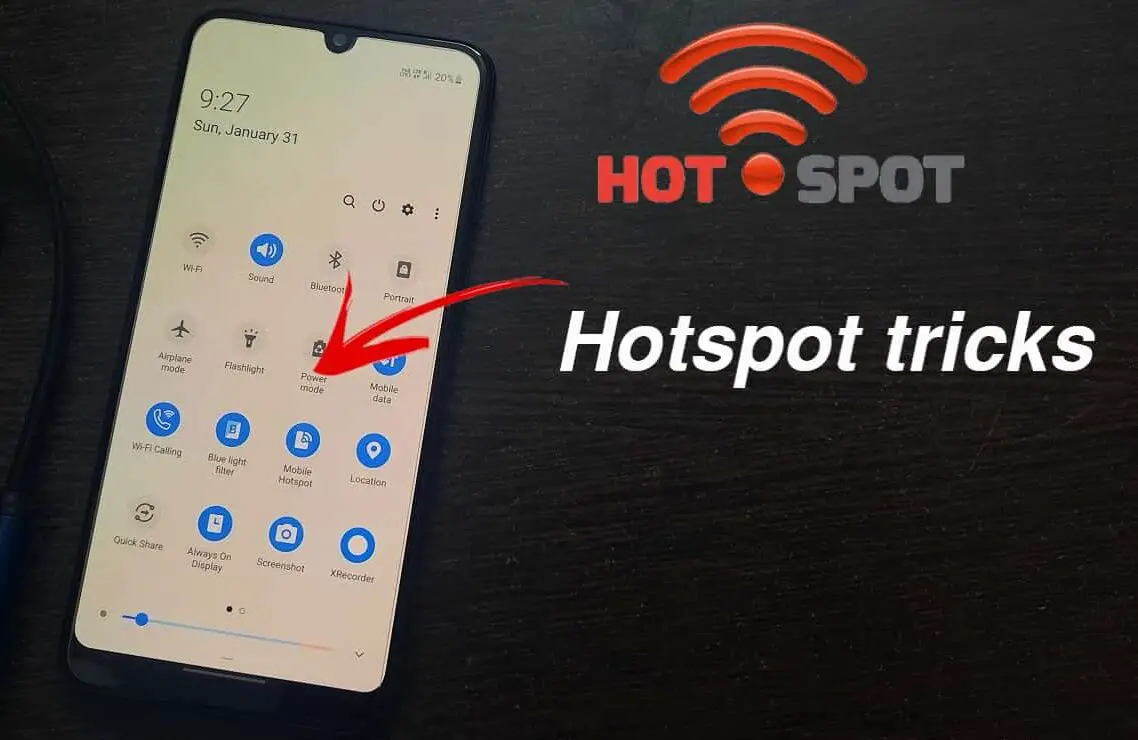
Leave a Reply