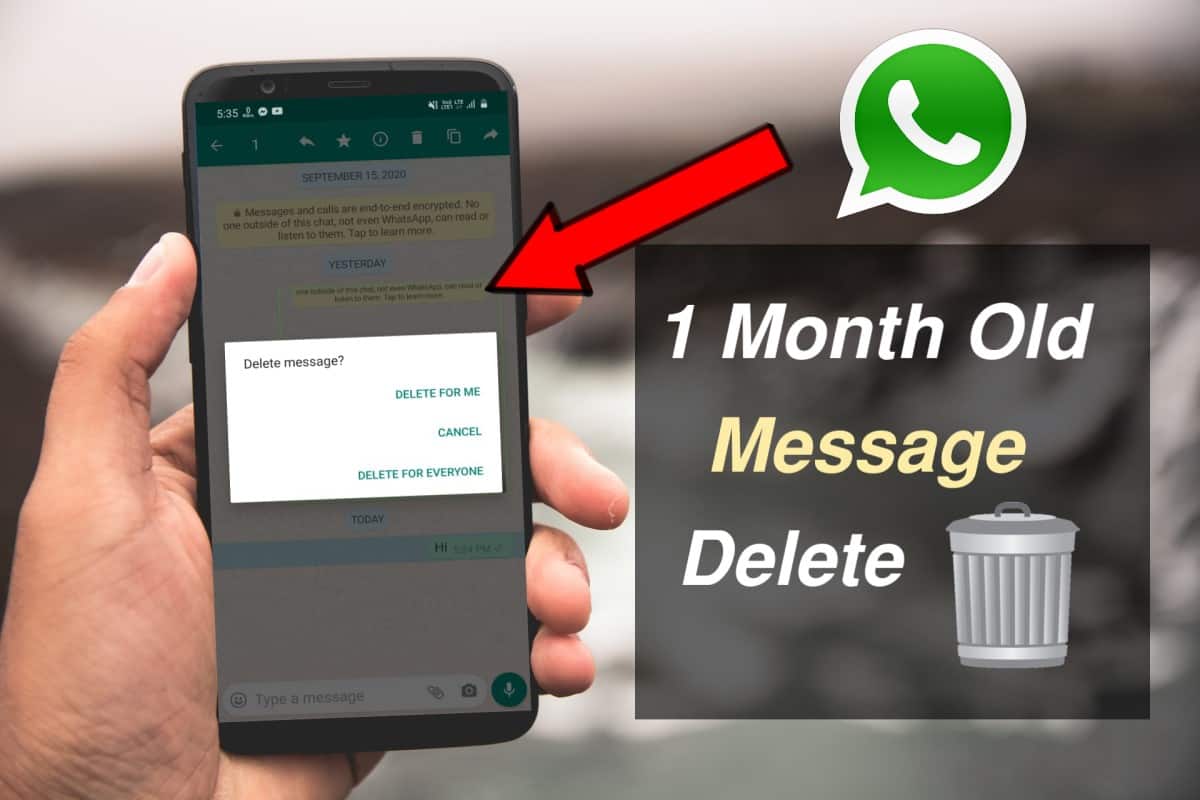
Whatsapp has recently launched a very useful feature ‘ Delete for everyone’ that lets users unsend the message. Delete for everyone option is available only for a certain amount of time. It doesn’t work after the time limit of 7 minutes set by Whatsapp.
There are many times when the user sends something by mistake and realise later. You get emotional and write some stuff that you shouldn’t have written or some stupid spelling mistakes. After you send the message, you get only 7 minutes as deadline to delete it. After the time limit crosses, there’s so no turning back.
But don’t you worry, this feature has some loopholes or you can say a bug in the functionality of which we can talk advantage and will easily know how to delete old WhatsApp messages for everyone. That means the message would be deleted from both sides.
So if you came here finding the solution to bypass the 7 minutes time limit, then you are at right place now.
Here not only you can delete a Whatsapp message for everyone after 7 minutes but also after 6 months, even after a year? Just sit back and follow all the steps carefully and easily delete old Whatsapp messages for everyone.
How to delete old WhatsApp messages for everyone
Step 1: The first important step is to cut off the internet access to your phone. That means turn off the data or wifi.
Step 2: Now open Whatsapp > Then write down or remember the date and time of the Whatsapp message that you want to delete.
Make Sure to close the Whatsapp app.
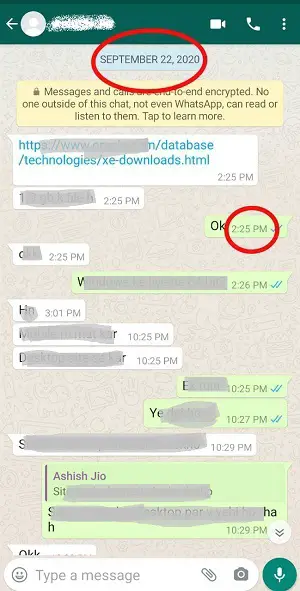
Also read:?
—How to send WhatsApp message to someone not in contacts
—How To Set Auto Reply in WhatsApp for Android & iOS
—How to Create Fake WhatsApp Account with US Number [2020]
Step 3: Now, Go to Settings > Search Date and time.
Location of Date and time in settings differ from phone to phone. The best way is to simply go to search by entering ‘date and time’ in search box.
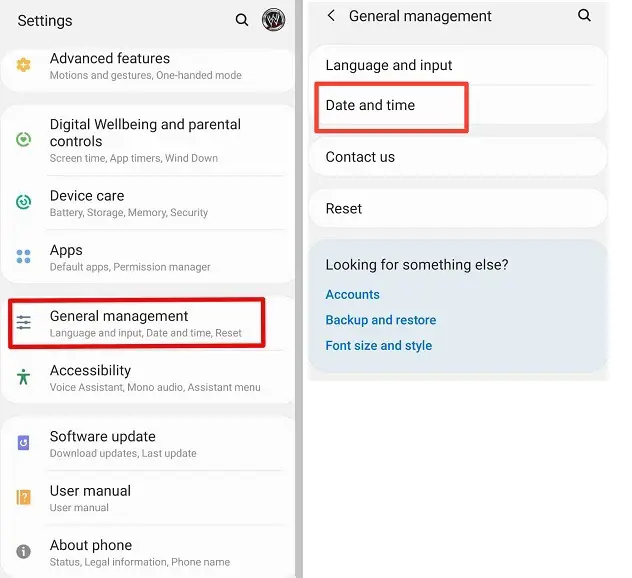
Step 4 : Disable Automatic Date and time. Then some other options will be shown to set date and time.
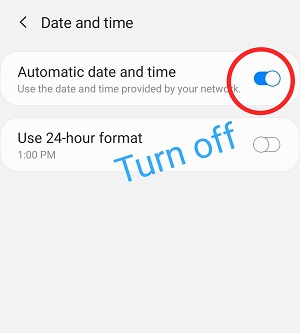
Step 5: Set the date and time that you have write down in Step 2. Remember that you set time just after 1 minute from the message to be deleted.
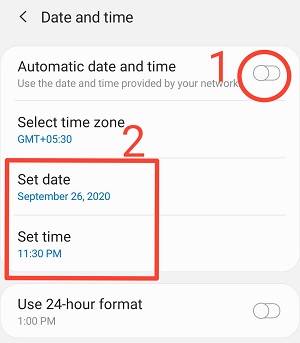
Step 6: After setting time, Open Whatsapp and go back to that message that you want to delete. Hold down on the message and press on Delete button on top. Then you will see Delete for everyone option will be available. Just click on Delete on everyone.
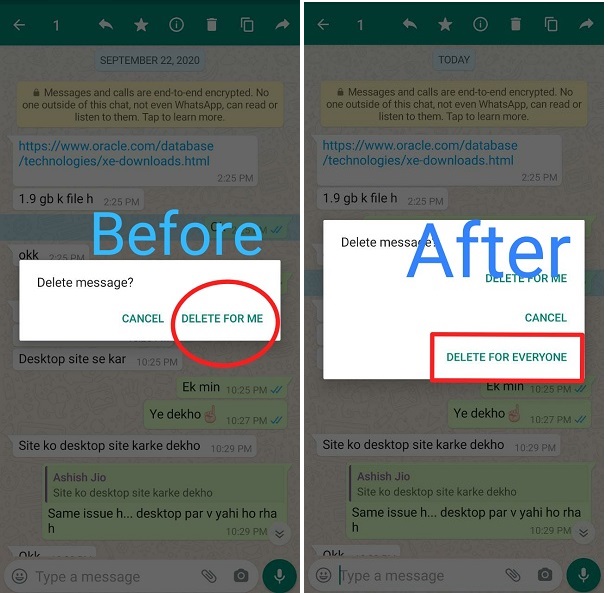
Step 7: Now reconnect your phone to internet. Then message will be deleted from both sides.
And yeah don’t forget to enable back the automatic date and time.
Note:
1. Whatsapp should be completely closed from task manager before setting date and time. If not work, Then force stop Whatsapp before setting the fake date& time.
2. The date& time set should be ahead from the message to be deleted but not more than 7 minutes.
eg. If the message that you want to delete for everyone was sent at 2:25 pm, then fake time should be set to 2:26 pm( or less than 2:32 pm)
Final Words
Don’t skip any steps, read carefully and follow the steps by taking the help of pictures. This trick is very useful and will 100% work on every phone. But still, if you face trouble in any steps, please let me know in the comment box.
And if you find this trick helpful to you, please send this cool trick among your friends circle.?
Also Checkout our more cool Whatsapp tricks that you may not be knowing.
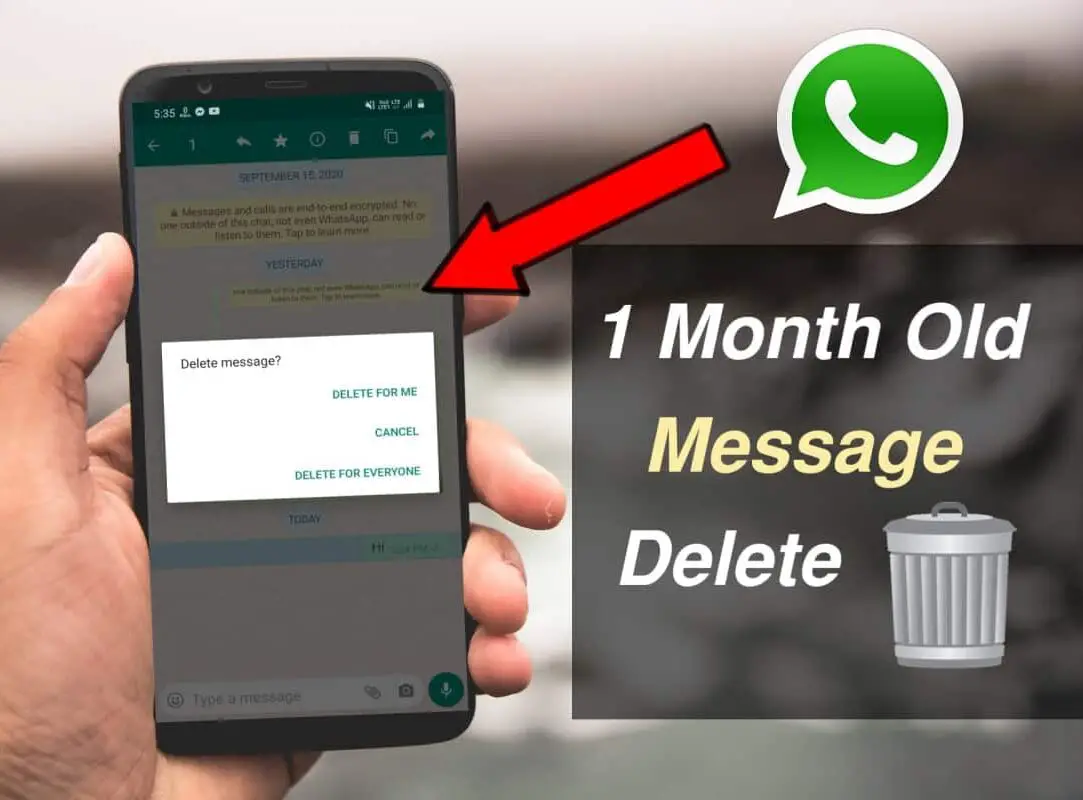
Leave a Reply