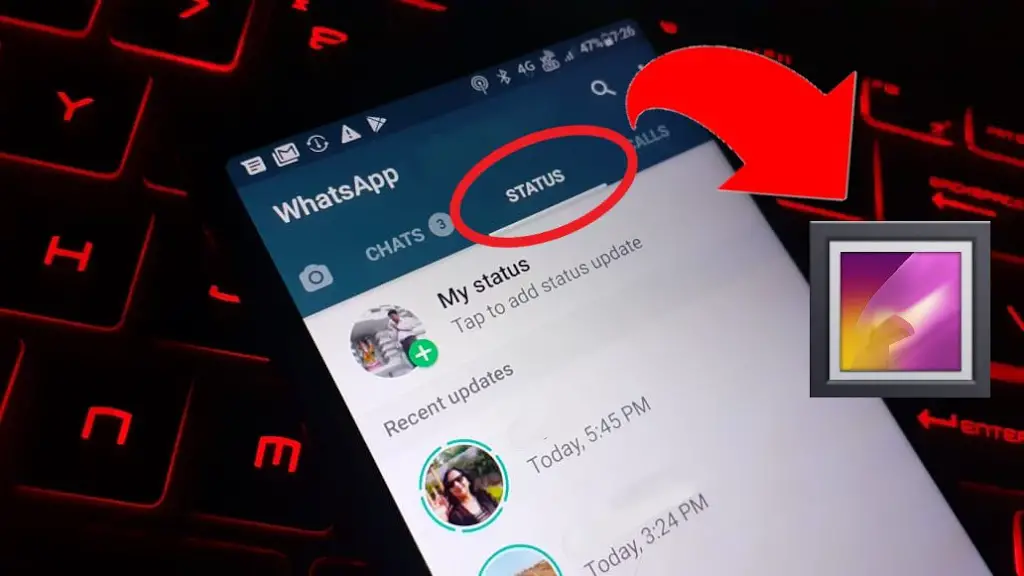
As like other social media, WhatsApp also comes with ‘status’ as a common feature which gets disappeared after 24 hours. But what if you see hilarious & very interesting images/videos on status, you want to save it but you can’t because WhatsApp doesn’t provide any such kind of feature.
We can take a screenshot of images but not of videos, and still screenshot that we get is of not good quality.
So in this article, you will get to know how to save Whatsapp status images and videos by using the app or without any app.
How to download WhatsApp status video on Android
1. How to save WhatsApp status video in gallery without any app
Every smartphone comes with the inbuilt file manager, their names may vary. Images and videos get automatically saved in our phone for 24 hours. But they get saved in a hidden folder that’s why we are not able to see in our gallery.
Step 1: Open File Manager application.
Step 2: Go to Internal Storage > Whatsapp > Media.
Step 3: Tap at the three dots on the top right of the screen.
Step 4: Then click on Settings > enable show hidden files. Now you can see the status folder having name ‘Statuses’.
Step 5: Go to Internal storage > WhatsApp > media > statuses.
Step 6: Copy photos and videos from there and paste to another folder anywhere(eg. camera, images, pictures) Note: Only those pictures & videos will present in statuses folder which you have seen in Whatsapp status and it remains only for 24 hours.
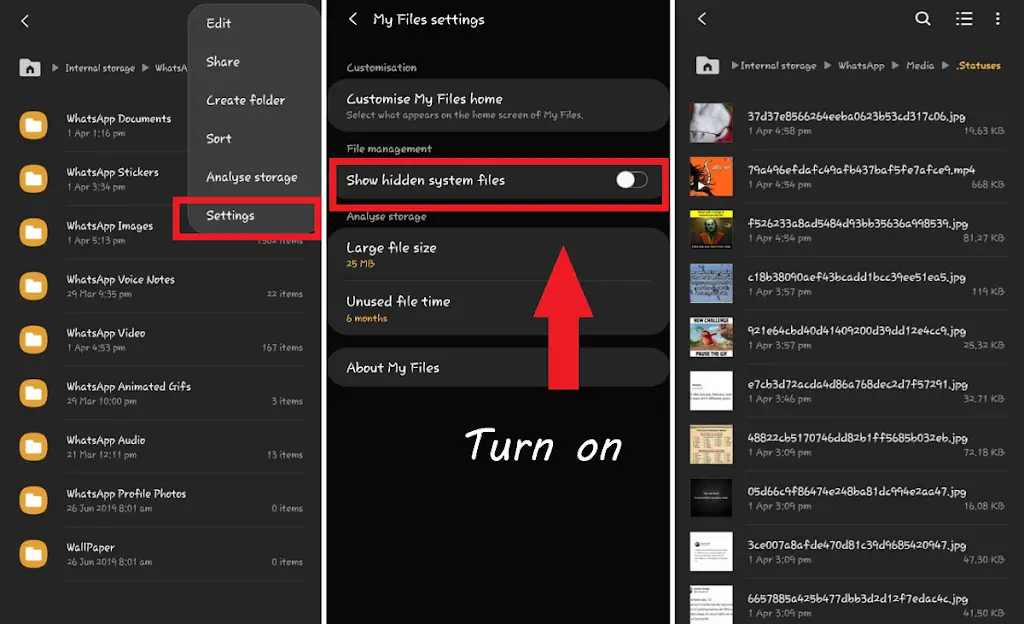
Also Read: ?
1. How to Schedule Messages on Whatsapp in Android & iPhone
2. How To Set Auto Reply in WhatsApp for Android & iOS
3. How to Enable Dark Theme for WhatsApp
2. How to save Whatsapp status in MX player
MX player is the most popular video player which is powerful and having advanced hardware acceleration. Moreover, after a new update, it comes with Whatsapp status saver feature.
Step 1: Open MX player and tap on the menu bar at the top left.
Step 2: Click on Whatsapp status saver.
Step 3: You will see many videos and images under RECENT. These are those images & videos which you have seen on Whatsapp status.
Step 4: Click on download icon present at each image and video. Now you can see them in the saved column as well as in phone gallery.
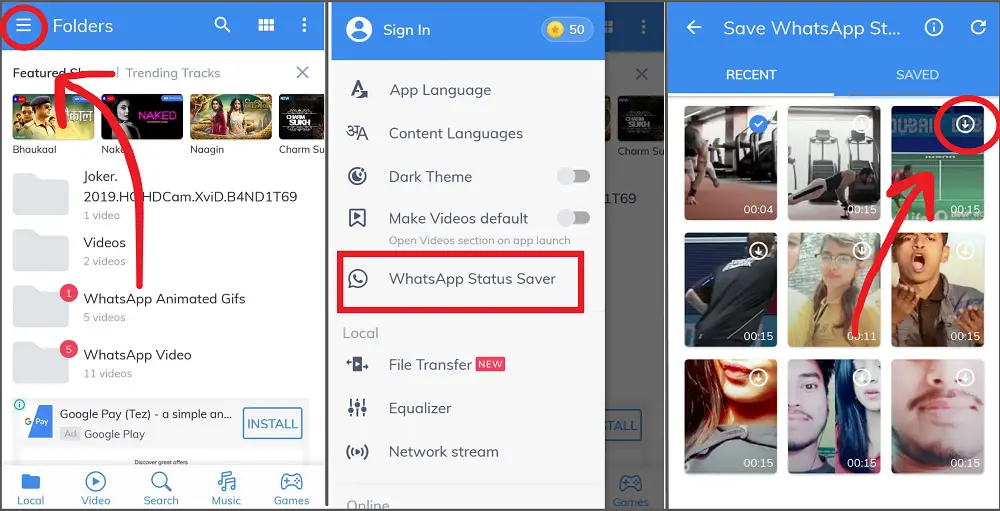
3. ‘Status saver’ app for Whatsapp
Saving WhatsApp through file manager is a little bit long process, copy and paste is little headache work. So for convenience, you can download Status Saver from play store. It will collect all your status in an organized manner.
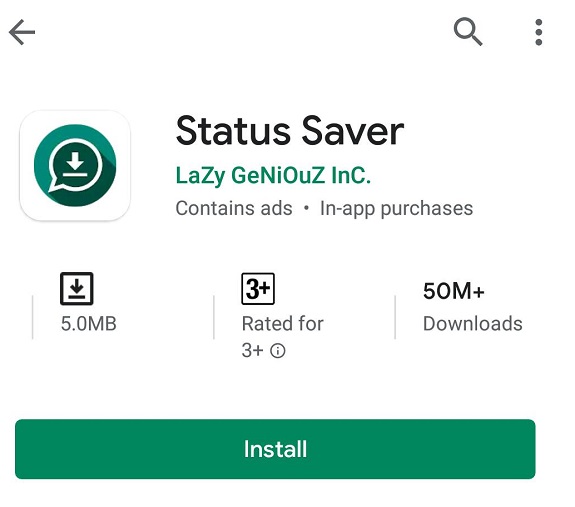
Step 1: Download and install Status Saver application from play store.
Step 2: Now open Whatsapp and see the status of a person whose you want to save.
Step 3: Open status saver > Choose the images or videos you want to save > Tap on save icon? It will be saved in your internal storage, i.e gallery
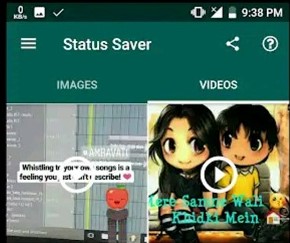
How to save Whatsapp status in iPhone
It’s not a big deal to save Whatsapp status in iphone. You can easily do it if your iphone is jailbreak, but even without jailbreak, you can still save WhatsApp status in iPhone. I’ll tell you how by two methods
Just follow the methods below:-
Method 1: Without jailbreak but paid
There is no official way to save Whatsapp status in iPhone because there isn’t any app in Appstore to do the job.
So for this you would need to use a third party tweak called Whatsapp++ that will help you have to save whatsapp status in iphone directly to your photos app.
Whatsapp++ is not available in Appstore because it is not an official tweak. Therefore you can’t install it directly from AppStore.
However, installation is possible through Buildstore. You need to pay subscription fee of $9.99/year per device.
Note :
Uninstallation of the original Whatsapp is required in order to install Whatsapp++ from Buildstore.
Step 1: Backup your Whatsapp to avoid data loss > Then Uninstall Whatsapp.
Step 2: Sign up on Buildstore to make a new account > Register your iphone there
Step 3: From the registered device, Go to Whatsapp++ app page on Safari > Then Install Whatsapp++ from the page.
Step 4: Open Whatsapp++ and login in Whatsapp through your number.
Step 5: After that, Go to status and watch any status that you want to download > tap on the download button present at the bottom right corner.
The photo or video will be downloaded to the Camera Roll.
2. Using Screen recording feature
Iphone doesn’t have file explorer like Android devices. But still, they can save Whatsapp status in iPhone using inbuilt screen recording feature.
You can screenshot the images and do screen recording for videos
But screen recording feature is not present in Control center by default. So follow the below steps to add screen recording in Control Center.
Step 1: Go to Settings > Control Center > then Customize Controls.
Step 2: In the Customize control section, Tap on + plus green button just before Screen Recording and it will be added to the Control centre.
Step 3: Now you can save Whatsapp status in iPhone by tapping the record button present in the Control Centre.
Screen Recording is useful in saving video status whereas screenshot will work for photos.
This is all about to save Whatsapp status video in gallery. Follow the steps and if methods didn’t work out, then please let us know in the comment box.
In later on article, I’ll try to bring an article on “How to see someone status without letting them know”. Till then stay tuned for the next article.?
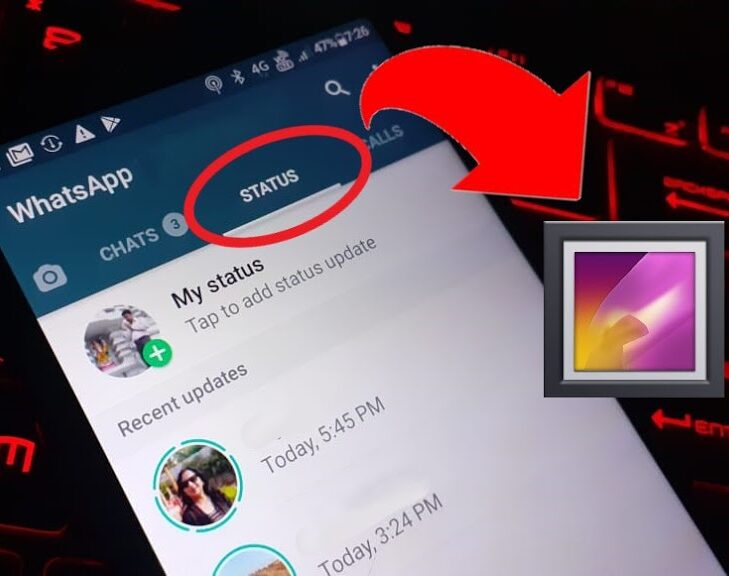
Leave a Reply